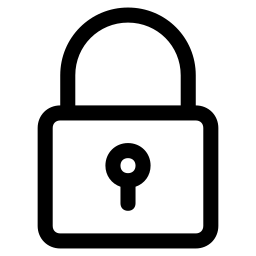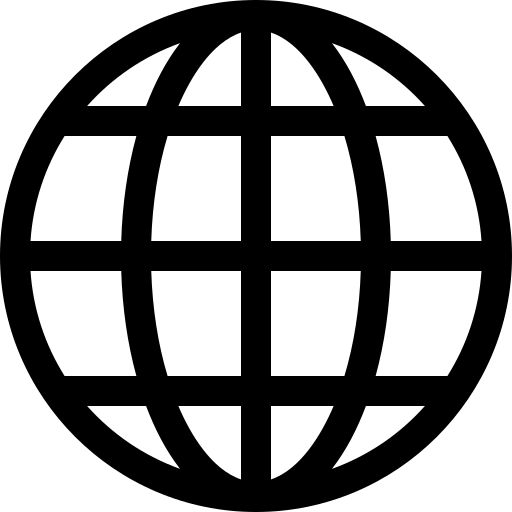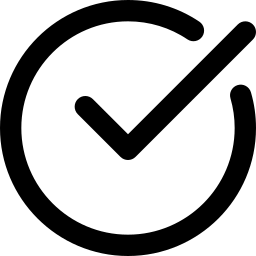Elgato 4K Capture Utility 1.6.3 added the ability to record HDR video when using the Elgato Game Capture HD60 S+.
These are the requirements to record HDR video:

• An NVIDIA GTX 1050 GPU or newer
• An Elgato Game Capture HD60 S+ capture device
• Elgato 4K Capture Utility 1.6.3 or newer for Windows 10
• A source such as a game console that outputs HDR10 video
In the settings of the Elgato 4K Capture Utility, check the box “Enable HDR recording”.
When the input signal is HDR, recordings will be made in HDR in the HEVC format.
When the input signal is not HDR, videos will be recorded in the H.264 format.
Playback of HDR video can be done with various different players, including the built-in Windows 10 “Movies and TV” player.
If the Movies and TV player says the format is not supported, the HEVC video extensions must be purchased and installed from the Windows store here - https://www.microsoft.com/en-us/p/hevc-video-extensions-from-device-manufacturer/9n4wgh0z6vhq
To view the video in HDR, a compatible HDR monitor/TV must be connected to the computer.
If no HDR is connected to the PC, and a HDR video is played, VLC and other video players will tonemap the HDR video to SDR to properly display them.
Viewing HDR videos in the Elgato 4K Capture Utility player will convert the HDR to SDR. The Elgato 4K Capture Utility cannot playback HDR videos currently.
HDR videos can also be played with the popular VLC video player - https://www.videolan.org/vlc/index.html
HDR videos can be played back with Potplayer. Please view this FAQ to properly setup Potplayer to play videos in HDR.